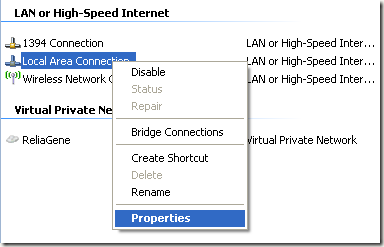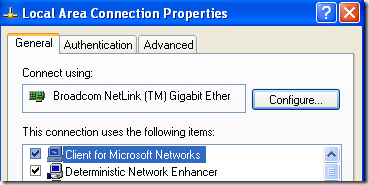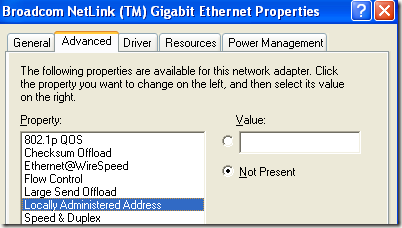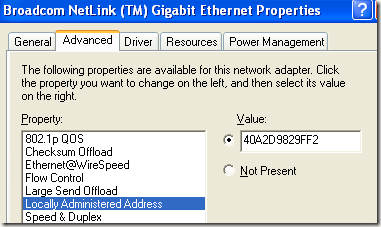Change or Spoof a MAC Address in Windows
Every network interface card (NIC)
has a unique MAC Address (Media Access Control address). This applies to
all types of network cards, including Ethernet cards and WiFi cards.
The MAC Address is a six-byte number or 12-digit hexadecimal number
number that is used to uniquely identify a host on an Ethernet network.
An example of a MAC address is 1F-2E-3D-4C-5B-6A and it falls into the Layer 2 networking protocol of the OSI model. In today’s networks, a MAC address is converted to a Layer 3 protocol address, such as an IP address, by ARP, or Address Resolution Protocol. Read my post on how to find your MAC address if you don’t know it.
All MAC Addresses are hard-coded into a network card and can never be changed. However, you can change or spoof the MAC address in the operating system itself using a few simple tricks.
So why would you want to change your MAC address? Well there are many reasons for this, mostly related to bypassing some kind of MAC Address filter set on a router or firewall. Changing the MAC Address can help to get you past some type of network restriction by emulating an unrestricted MAC Address or to get access by spoofing a MAC address that is already authorized.
For example, a WiFi network may allow only authorized computers to connect to the network and filters based on MAC address. If you can sniff out a legitimate MAC Address, you can then spoof your MAC address and gain access to the WiFi network.
Another example is if you have an ISP that allows only a certain number of computers to connect to the Internet from your home. If you have more computers that need to connect, you can spoof the MAC address of an authorized computer and connect from a different computer.
You can change the MAC Address on your network card pretty easily following the steps below:
Step 1: Click on Start, then Control Panel, then Network Connections, and right-click on the network connection you want to change the MAC address for and select Properties. It will normally either be Local Area Connection or Wireless Network Connection.
If you are using Windows Vista, you have to go to Control Panel, then Network and Internet, then Network and Sharing Center, and then Manage Network Connections.
Step 2: On the General tab, click the Configure button
Step 3: Now click on the Advanced tab and click on the “Locally Administered Address” property or the “Network Address” property.
By default, the “Not Present” value is selected. Go ahead and click on the Value radio button and enter in a new MAC address. The MAC address is a combination of 6 pairs of numbers and characters, i.e. 40-A2-D9-82-9F-F2. You should enter the MAC address without the dashes.
You can check that the MAC address has been changed by going to the command prompt and typing in IPCONFIG /ALL. Go ahead and restart the computer in order for the changes to take effect.
This is the simplest way to change your MAC address in Windows. You can also do so via the registry, but it’s much more technical and probably not required by most people.
An example of a MAC address is 1F-2E-3D-4C-5B-6A and it falls into the Layer 2 networking protocol of the OSI model. In today’s networks, a MAC address is converted to a Layer 3 protocol address, such as an IP address, by ARP, or Address Resolution Protocol. Read my post on how to find your MAC address if you don’t know it.
All MAC Addresses are hard-coded into a network card and can never be changed. However, you can change or spoof the MAC address in the operating system itself using a few simple tricks.
So why would you want to change your MAC address? Well there are many reasons for this, mostly related to bypassing some kind of MAC Address filter set on a router or firewall. Changing the MAC Address can help to get you past some type of network restriction by emulating an unrestricted MAC Address or to get access by spoofing a MAC address that is already authorized.
For example, a WiFi network may allow only authorized computers to connect to the network and filters based on MAC address. If you can sniff out a legitimate MAC Address, you can then spoof your MAC address and gain access to the WiFi network.
Another example is if you have an ISP that allows only a certain number of computers to connect to the Internet from your home. If you have more computers that need to connect, you can spoof the MAC address of an authorized computer and connect from a different computer.
You can change the MAC Address on your network card pretty easily following the steps below:
Step 1: Click on Start, then Control Panel, then Network Connections, and right-click on the network connection you want to change the MAC address for and select Properties. It will normally either be Local Area Connection or Wireless Network Connection.
If you are using Windows Vista, you have to go to Control Panel, then Network and Internet, then Network and Sharing Center, and then Manage Network Connections.
Step 2: On the General tab, click the Configure button
Step 3: Now click on the Advanced tab and click on the “Locally Administered Address” property or the “Network Address” property.
By default, the “Not Present” value is selected. Go ahead and click on the Value radio button and enter in a new MAC address. The MAC address is a combination of 6 pairs of numbers and characters, i.e. 40-A2-D9-82-9F-F2. You should enter the MAC address without the dashes.
You can check that the MAC address has been changed by going to the command prompt and typing in IPCONFIG /ALL. Go ahead and restart the computer in order for the changes to take effect.
This is the simplest way to change your MAC address in Windows. You can also do so via the registry, but it’s much more technical and probably not required by most people.