If you are like millions out there, Facebook has become your no. 1 website on the Web. As you login to it every single day from many devices, be it from your mobile phone, computer, laptop and office workstation, there is a chance that you may leave your Facebook account on without logging out. If your account gets accessed by strangers, it’s going to open up a large can of worms, so you should seriously try to prevent unwanted access to your account.
There are many ways to prevent access to your account by the next person to use the device, the easiest of which is to log out. However if your smartphone or device gets stolen, it’s a whole different matter. In this article, we will go through some important options you can take to prevent others from accessing your personal Facebook account.
1. Create Strong Password
Chances are, you already have your password created for Facebook however it is advisable for you to make sure your Facebook password is one of a kind and different from your other online accounts e.g. email, blog, hosting etc.
To change your password, go to Account Settings > General > Password.
To change your password, go to Account Settings > General > Password.
The best passwords would have the combination of small and capital letters, numbers and symbols.
2. Confirm your mobile number
Confirming your mobile number is one of many ways to enhance your account security on Facebook. This way, even when you lose or forget your password, Facebook will be able to send you a new one via SMS.
To add your mobile number, go to Account Settings > Mobile and click on Add a Phone.
To add your mobile number, go to Account Settings > Mobile and click on Add a Phone.
Select your country and set the mobile carrier before clicking Next.
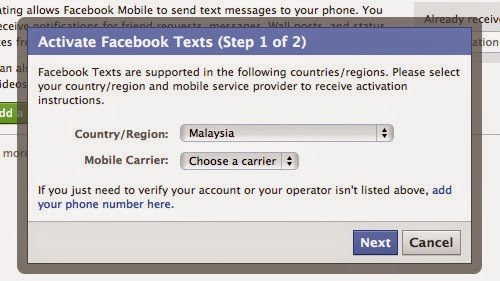
Now you will be given an instruction to send an SMS to the given number. Follow the instructions to get a code via SMS, and then enter the code into the column. You also have the option to Share your number with friends on Facebook and Allow friends to text me from Facebook. Select your preferences and click Next
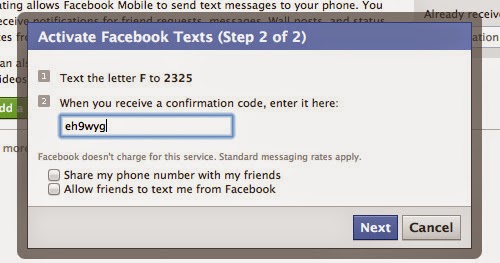
Now your mobile phone is registered with Facebook, and when the need arises, this connection will be useful to reactivate your Facebook account.
3. Activate Secure browsing, Now
Among other things, to make sure your browsing activity within Facebook is safe, you can turn on the Secure browsing option. By doing this, you automatically limit all external applications that are integrated with Facebook from doing any harm or taking your personal information without your knowledge or approval.
To start securing your account, click on the drop down menu from the top right corner of your Facebook account and go to Account Settings.
Select Security from the left menu.
At the Secure Browsing section, click on the Edit link at the right.
The option panel will appear, ‘check’ the box Browse Facebook on a secure connection then click on the Save Changes button.
4. Activate ‘Login Approvals’
Login approvals is an extended security feature offered by Facebook, and it will require you to enter a security code each time you try to access your Facebook account from unrecognized devices. To activate Login Approvals, go toAccount Settings > Security, look for Login Approvals and click on the Edit button.
An option to activate Login Approvals will appear, tick the check box to activate.
A popup window will appear with descriptions of login approvals, click on the Set Up Now button to continue.
If you already register your mobile number, Facebook will automatically send you a code via SMS. Enter this code in the given box and click Submit Code.
Now you have completed with Login Approvals request, click Next to continue.
Next, Facebook will offer you to setup a Code Generator from your mobile phone; this is useful in case you are unable to receive SMS. Click Continue.
Code Generator for Android phones
Since I am using an Android phone, I’ll use the Android activation as an example.
Download the Facebook Mobile App from Google Play if you don’t already have it. After downloading it to your mobile, click Next.Once downloaded, Facebook will provide instructions to install the Code Generator. To install, launch your Facebook App, tap on menu > Account > Code Generator > Add App. Then click on Finish Setup below.
Now that your Code Generator is active, Facebook will guide you with the correct steps to use the code generator. Next time when you want to generate a new code, simply launch your app, tap on Account > Code Generator and the code will appear. For now, click Close as you have completed the steps to activate your Login Approvals.































